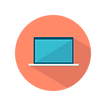Activity 3
Software and Story Boards
Now that we have examined the different types of software in class, as well as storyboards, you now have the opportunity to show you can do it!
In pairs, you will be required to make a short digital story using a picture book from the library. It can be any story, however you need to:
-
Plan how you are going to create your digital story using the story board template
-
Select what software you will use to create it
-
Get storytelling!
-
Once completed, make sure both people in the pair has a copy saved in their 'English Activities' folder in 'My Documents'.
-
Finally, individually write a post answering the following question:
When completing the picture book digital story, what did you find easy and what did you find difficult? Write your response in a small paragraph.
Creating Picture Books
Activity 3a
Firstly, pick your picture book from the Library before completing the following elements and prior to reading, answer the following questions:
-
Look at the cover. Note the words and the way the pictures are arranged.
-
What colours do you see? Are they bright or dull, warm or cold, bold or sketchy?
-
What is the overall feeling you get from this cover?
-
What do the drawings remind you of?
-
Judging by the cover, what do you think the book will be about?
Answer these questions together and post on the forum. Be sure to include the title of the book, a picture of the cover and the name of both of you.
Activity 3b
Using your prediction of the story, create a storyboard for your digital story. If you are struggling you can read the book for inspiration. However, try to be creative! Use the template to the right. You may either print and draw on it by hand and scan it to your computer or write and draw on it on the computer. Either or, you must save your work to 'My Documents'.
Activity 3c
Get digital story making! Remember, your digital story for your picture book is to show you know how to work the software. Therefore it does not have to be long but you both must work together.
Create a title page for your story. Include the story title, both your names as authors, and a suitable image.
Think about how the use of shape and colour and perspective. Create a background for your character. Here are some ways you could create your background:
-
Draw your own backgrounds and scan or photograph them.
-
Use Google image search to find background scenes.
-
Enhance or edit background images using Adobe Photoshop Elements.
Now that you have your character and setting, create the narrative (or story) in script version.
Assembling your pictures and narrative
You now have to assemble your picture book. For each page of the book, add an appropriate background image and character images.
If you created models of your characters, you could pose them against a paper background (which you could paint or create using collage) or a background image on a classmate’s laptop screen. Then you can take a photo using the laptop webcam
Now you have your script and images, its time to add audio. Audio can include voice, music and sound effects. Here’s how you do it:
-
Use Audacity to record a reading of the text, which may include the use of a different voice for each character. Save the audio for each page of the picture book as a separate MP3 file.
-
Open the PDF version of your picture book in Adobe Acrobat Pro.
-
Go to the first story page in your picture book, then select Tools menu > Multimedia > Sound Tool.
-
Draw a box on the PDF page where you want the audio ‘play’ button to appear > add your MP3 file for that page.
-
Repeat this process for each page of your picture book.
You can also include music and sound effects in your Audacity recordings.
Once you have assembled all of the pages for your picture book, you must save it to your 'My Documents', 'English Activities' folder. If youd like, feel free to share yours on the forum as well!
Check out this video to refresh your mind of the various ways you can make your digital story!